- EasyCard
- Trade
- Help
- Announcement
- Academy
- SWIFT Code
- Iban Number
- Referral
- Customer Service
- Blog
- Creator
How to Type the Indian Rupee Symbol on Your Keyboard for Mac and PC

Image Source: pexels
You want to type the Indian rupee symbol fast. Try these keyboard shortcuts:
- On Windows, press Ctrl + Alt + 4, or hold Alt and type 8377 on the number pad.
- On Mac, use Option + 20B9 or open Emoji & Symbols (Control + Command + Space).
You will find more ways to type the rupee sign and fix common issues below.
Key Takeaways
- Use simple keyboard shortcuts like Ctrl + Alt + 4 on Windows and Option + 4 on Mac to quickly type the Indian rupee symbol.
- If shortcuts don’t work, try alternative methods like the Character Viewer on Mac, the Character Map on Windows, or text replacements to insert the rupee sign easily.
- Fix common issues by checking your keyboard layout, updating fonts, and setting your language to English (India) for smooth typing of the rupee symbol.
Type Indian Rupee Symbol on Windows and Mac

Image Source: unsplash
Windows Shortcuts
You have a few ways to type the Indian rupee symbol on a Windows PC. Here are the most reliable methods:
1. Alt Code (Number Pad Method):
- Hold down the Alt key.
- While holding Alt, type 8377 using the numeric keypad.
- Release the Alt key. The Indian rupee symbol (₹) should appear.
Note: This method works best if your keyboard has a numeric keypad. If you use a laptop without one, try the next method.
2. Ctrl + Alt + 4 (English India Keyboard):
- Open Windows Settings and go to Time & Language > Language.
- Add English (India) as a language and set it as your input method.
- Open any text box or document.
- Press Ctrl + Alt + 4. The rupee symbol (₹) will show up.
3. Unicode Method in Microsoft Word:
- Type 20B9 where you want the symbol.
- Press Alt + X right after typing 20B9.
- The code will turn into the rupee symbol (₹).
These shortcuts make typing Indian rupee in Windows quick and easy. If you use Word, the Unicode method works well. For other apps, the number pad method or Ctrl + Alt + 4 is best.
Mac Shortcuts
Typing Indian rupee in Mac is simple if you set up your keyboard and language settings first. Here’s how you can do it:
Option + 4 Shortcut:
- Go to System Preferences > Keyboard > Input Sources.
- Click the plus (+) button and add ‘ABC – India’ as your input source.
- Set your region to India under Language & Region.
- Add ‘English – India’ as a preferred language.
- Restart your Mac device.
- Now, press Option (⌥) + 4. The rupee symbol (₹) will appear.
If Option + 4 does not work, your Mac version may not support this shortcut. You can always use the Character Viewer.
Character Viewer Method:
- Press Control + Command + Space to open Emoji & Symbols.
- Click the Character Viewer icon at the top right.
- Search for “rupee” or go to Currency Symbols.
- Double-click the Indian rupee symbol to insert it.
You can also add the symbol to your favorites for quick access next time.
Alternative Methods
If the main keyboard shortcuts do not work, you still have options for both Windows and Mac.
- Windows:
- Use the character map method: Press Windows + R, type “charmap”, and open the Character Map. Find the rupee symbol, copy it, and paste it where you need.
- In Word or Google Docs, go to Insert > Symbol or Insert > Special Characters and pick the rupee symbol.
- Mac:
- Set up a text replacement in System Preferences > Keyboard > Text. For example, type “rsym” and have it auto-replace with ₹.
- Use the Unicode Hex keyboard layout. Hold Option and type 20B9.
- Try the Devanagari-QWERTY keyboard layout and press the “]” key for the rupee symbol.
These methods help you type Indian rupee symbol even if your keyboard does not have a dedicated key.
Troubleshooting Tips
Sometimes, typing the rupee symbol does not work as expected. Here are some tips to fix common problems:
- Check Keyboard Layout:
Make sure you have selected the correct input language. On Windows, switch to English (India). On Mac, use ‘ABC – India’ or check your input source. - Language Settings:
If the rupee symbol shows as a box or strange character, your font may not support it. Try changing the font to one that supports the symbol, like Times New Roman. Update your system if needed. - Numeric Keypad Issues:
If the number pad method does not work, check if Num Lock is on. If you use a laptop without a number pad, use the Unicode method in Word or the Character Map. - Software Support:
Some programs do not support the rupee symbol. Try typing it in another app or copy-paste from a supported program. - Create Shortcuts:
On Mac, set up text replacements in System Preferences > Keyboard > Text. In Word, use AutoCorrect to replace “INR” with ₹. - Font and Display Problems:
If you see a small block instead of the symbol, update your fonts or install missing updates. On older systems, you may need to install a Windows update to support the Indian rupee symbol.
If all else fails, you can always copy and paste the rupee symbol (₹) from this page.
Typing the Rupee Sign in Documents and Mobile

Image Source: pexels
Microsoft Word
You have several ways to insert the rupee sign in Microsoft Word. If you use Windows, make sure your system has the latest Microsoft update for the rupee symbol. This update helps Word show the symbol correctly.
Here are some easy methods:
- Set your keyboard to English (India). Press Ctrl + Alt + 4 to insert indian rupee symbol.
- Type
20B9and press Alt + X. The code changes to the rupee sign. - Go to Insert > Symbol > More Symbols > Currency Symbols. Pick the rupee symbol and insert it.
- Hold Alt and type 8377 on the numeric keypad.
- On Mac, open Emoji & Symbols with Control + Command + Space. Find the rupee symbol under Currency Symbols and double-click it.
Tip: You can set up AutoCorrect in Word to replace “rupee” or “Rs” with the rupee sign for faster typing.
If you see a box or strange character, try changing the font or updating Word. Some older versions need a special font or update to show the symbol.
Google Docs
Typing indian rupee in web documents like Google Docs is simple. You can use the built-in special characters tool:
- Place your cursor where you want the symbol.
- Go to Insert in the menu.
- Choose Special characters.
- In the search box, type “rupee”.
- Click the ₹ symbol to add it to your document.
This method works on any computer and does not need special fonts or updates.
Mobile Devices
You can insert indian rupee symbol on any mobile device. On iOS and Android, switch to the numbers and symbols keyboard. If you do not see the rupee sign, press and hold the “$” key. A menu pops up with more currency symbols, including ₹.If you want a shortcut, set up a text replacement. For example, on iOS, add a shortcut so typing “Rs” changes to the rupee sign.
On Android, some keyboards let you add the rupee symbol to your favorites for quick access.
If you ever have trouble typing the rupee sign, just copy and paste ₹ from this page. This works on any device or app.
You now know the fastest ways to type the indian rupee symbol. Try these shortcuts and see which one feels best. Here’s a quick look at how each method compares:
| Platform | Typing Method | Speed and Ease of Use |
|---|---|---|
| Windows | Alt + 8377 | Slower, less intuitive |
| Mac | Control + Option + 4 | Quick and easy |
| Mobile | Long press ₹ or $ | Very fast, user-friendly |
Bookmark this guide or share it with friends who need help typing the rupee sign.
FAQ
How do you copy and paste the rupee symbol?
Just highlight the ₹ symbol, right-click, and choose “Copy.” Place your cursor where you want it, right-click again, and select “Paste.”
Why does the rupee symbol show as a box or question mark?
Your font might not support the symbol. Try changing to a font like Times New Roman or Arial. Update your software if needed.
Can you add the rupee symbol to your keyboard shortcuts?
Yes! On Windows, set up AutoCorrect in Word. On Mac, use text replacement in Keyboard settings. This saves time when you type often.
After mastering how to type the Indian rupee symbol on Mac and PC, BiyaPay can help you manage cross-border payments more efficiently. With real-time exchange rate queries and conversions, supporting over 30 fiat currencies and 200+ digital currencies, remittance fees as low as 0.5%, and coverage across over 200 countries and regions with same-day remittance delivery, BiyaPay offers a flexible payment solution. Additionally, the Easy Card supports convenient payments on eBay, Amazon, PayPal, and more, simplifying your transactions. Experience these benefits now to enhance your financial management! BiyaPay makes your cross-border payments smoother.
*This article is provided for general information purposes and does not constitute legal, tax or other professional advice from BiyaPay or its subsidiaries and its affiliates, and it is not intended as a substitute for obtaining advice from a financial advisor or any other professional.
We make no representations, warranties or warranties, express or implied, as to the accuracy, completeness or timeliness of the contents of this publication.
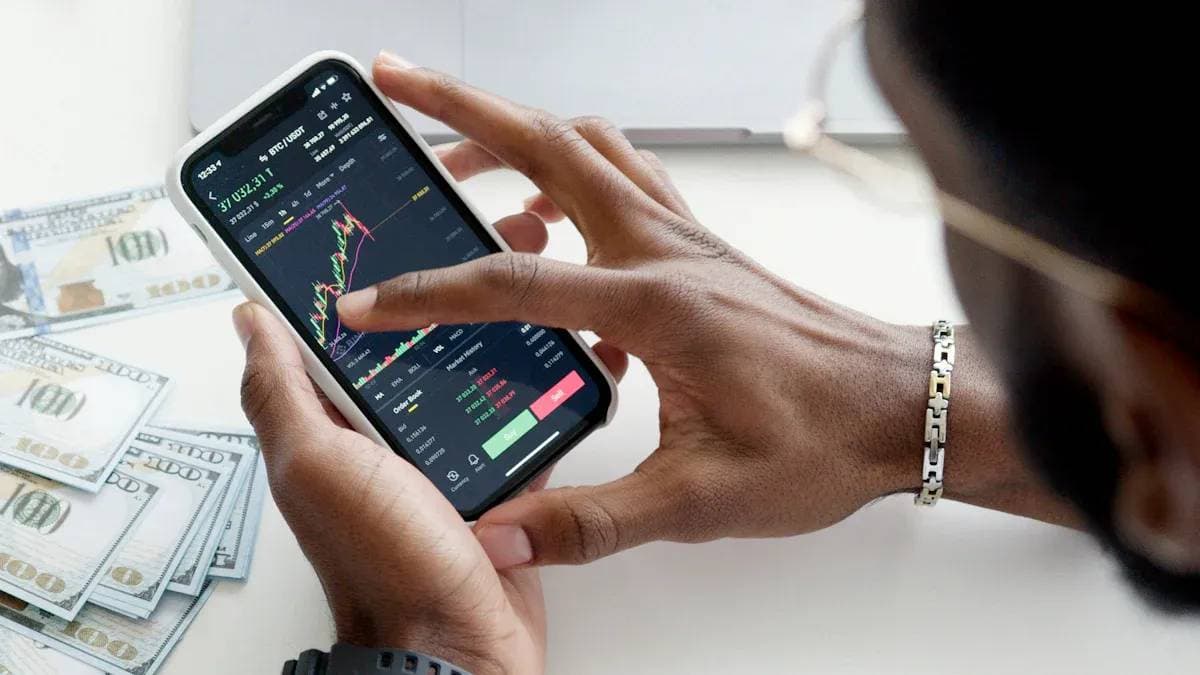
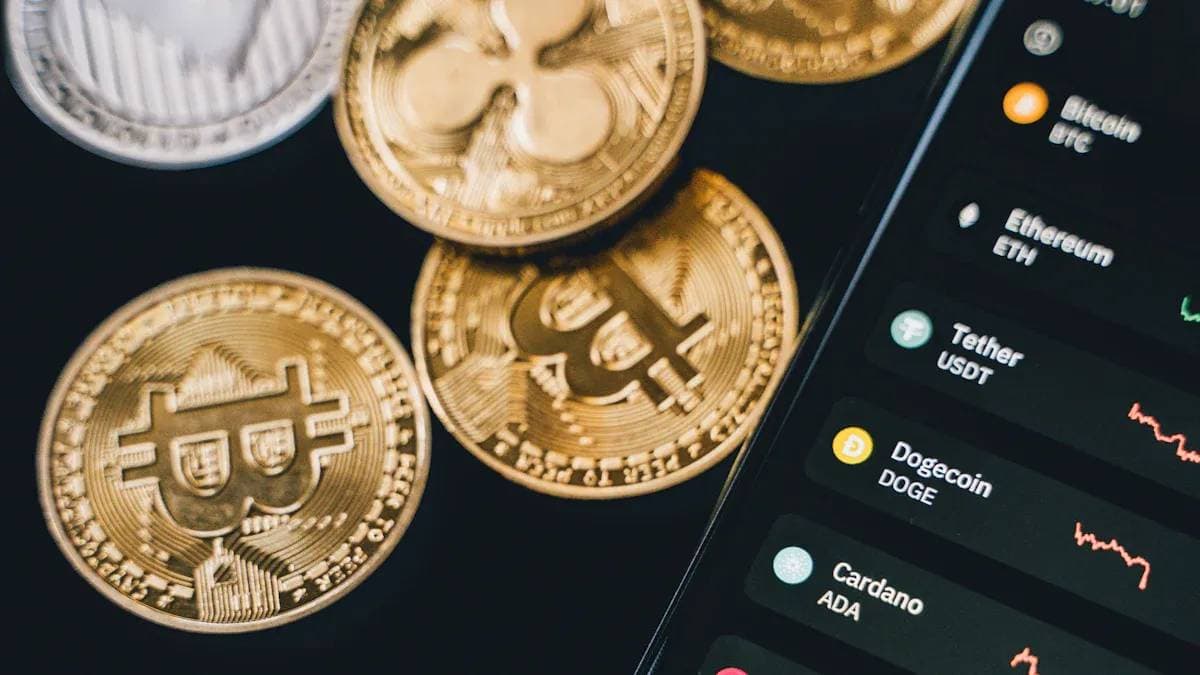
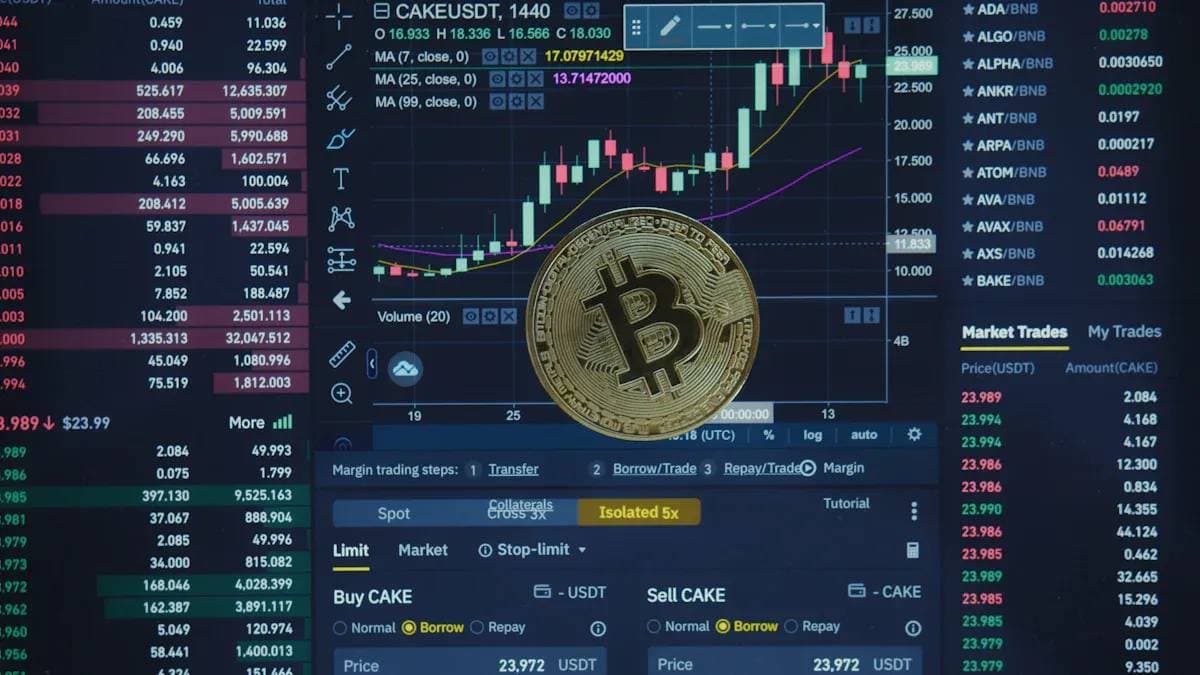

Contact Us
Company and Team
BiyaPay Products
Customer Services
BIYA GLOBAL LLC is a licensed entity registered with the U.S. Securities and Exchange Commission (SEC No.: 802-127417); a certified member of the Financial Industry Regulatory Authority (FINRA) (Central Registration Depository CRD No.: 325027); regulated by the Financial Industry Regulatory Authority (FINRA) and the U.S. Securities and Exchange Commission (SEC).
BIYA GLOBAL LLC is registered with the Financial Crimes Enforcement Network (FinCEN), an agency under the U.S. Department of the Treasury, as a Money Services Business (MSB), with registration number 31000218637349, and regulated by the Financial Crimes Enforcement Network (FinCEN).
BIYA GLOBAL LIMITED is a registered Financial Service Provider (FSP) in New Zealand, with registration number FSP1007221, and is also a registered member of the Financial Services Complaints Limited (FSCL), an independent dispute resolution scheme in New Zealand.




















