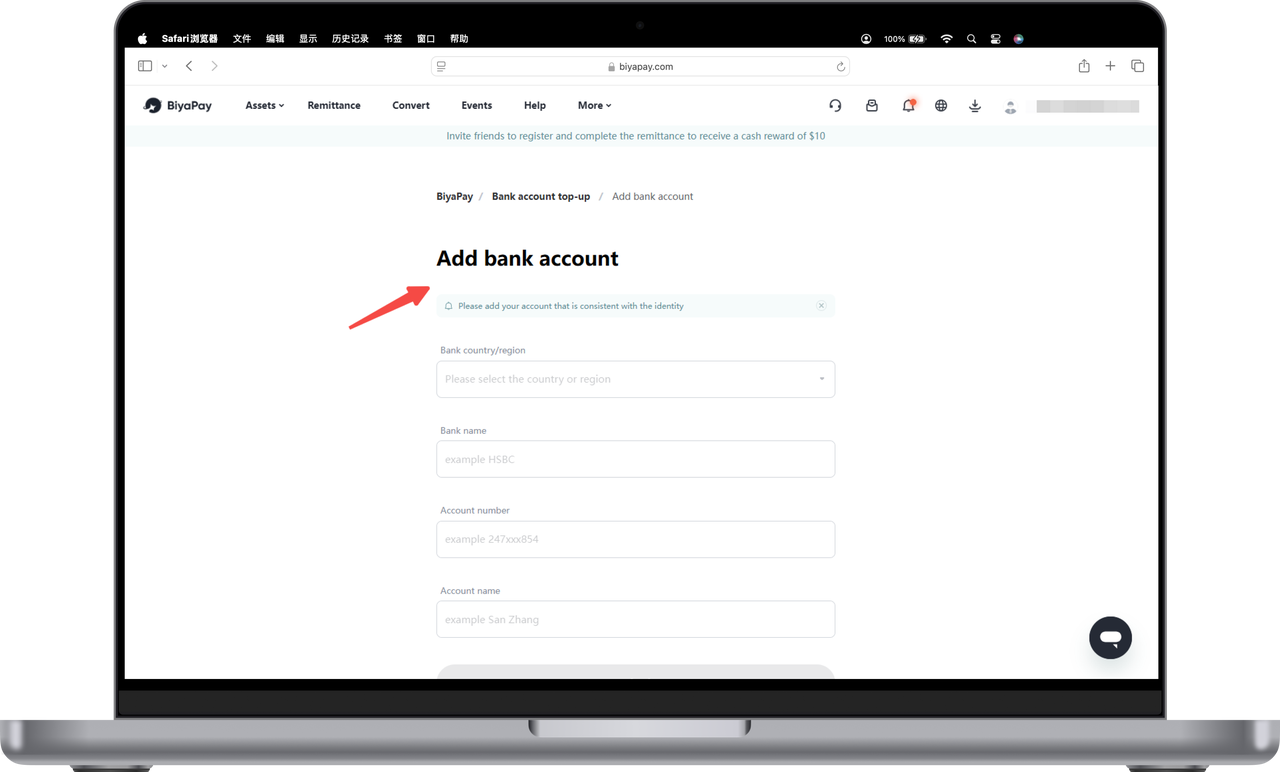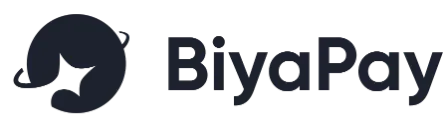- Remittance
- Exchange Rate
- Stock
- Events
- EasyCard
- More
- Download
- 6th Ann

How to bind a bank account? (Web version)






How to bind the payee’s bank account and the payee’s bank account
Payee’s bank account
The payee’s bank account refers to the bank account that the user binds when withdrawing fiat currency from BiyaPay to a bank account. When the user withdraws fiat currency from BiyaPay, the bank account filled in is the payee’s bank account, which will receive the fiat currency funds withdrawn from BiyaPay.
There are two ways to bind the payee’s bank account: [Personal Center] Binding and [Remittance] page binding
[Personal Center] Binding
- Click the avatar in the upper right corner of the official website, find and click [Payee Management];
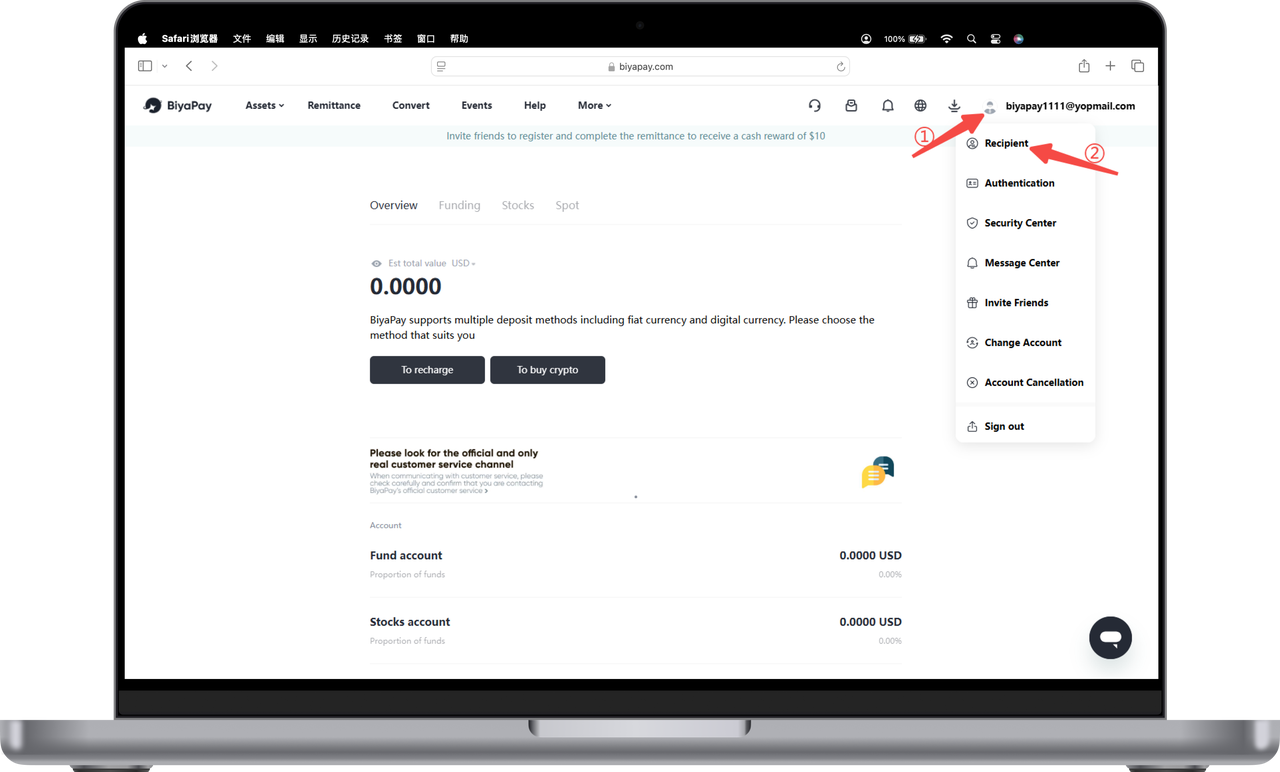
- Click [Add Payee], and then select [Myself], [Others], or [Business];
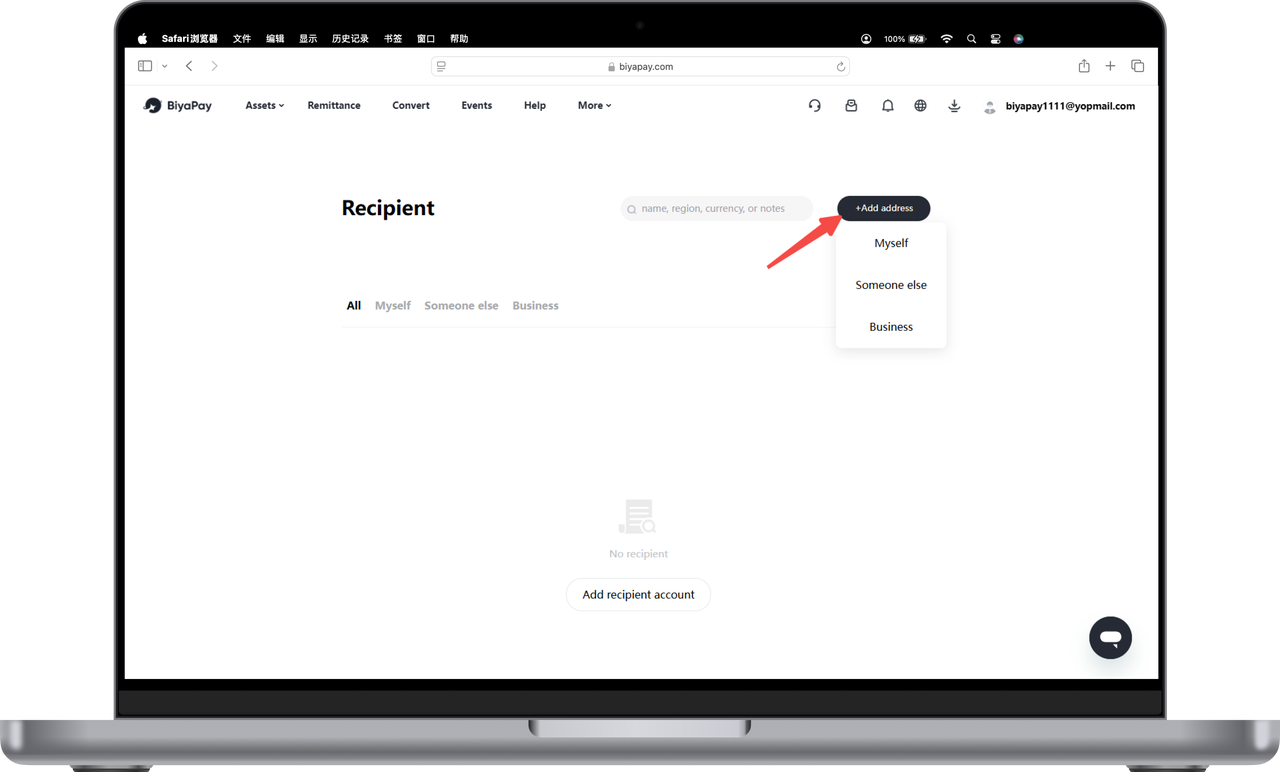
[Remittance] page binding
Click [Remittance] in the upper left corner of the official website to enter the remittance page, select [Remittance to myself] or [Remittance to others], click [Add recipient], and enter the bank account information filling page.
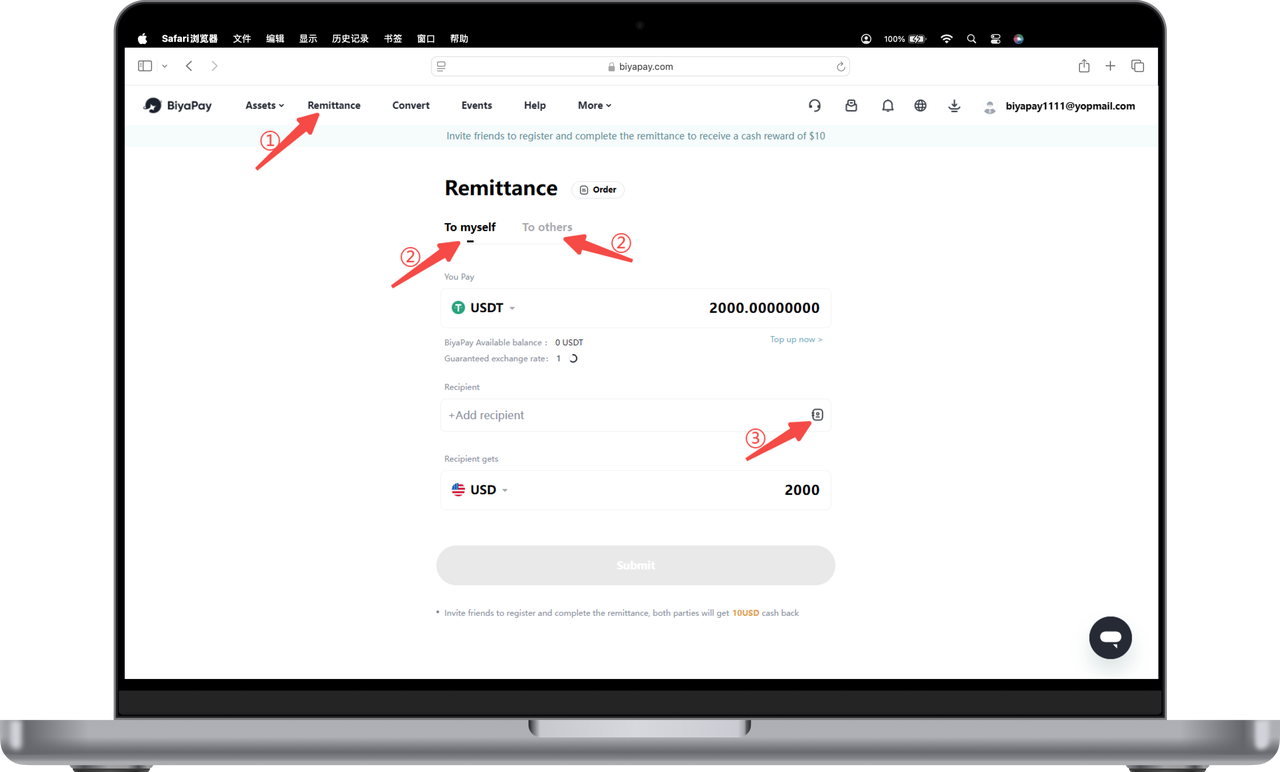
2. Select [Myself], [Others] or [Business] receivin2. Upload a photo of your ID card or passport;g bank account
[Myself] receiving bank account requires adding bank account information and personal information.
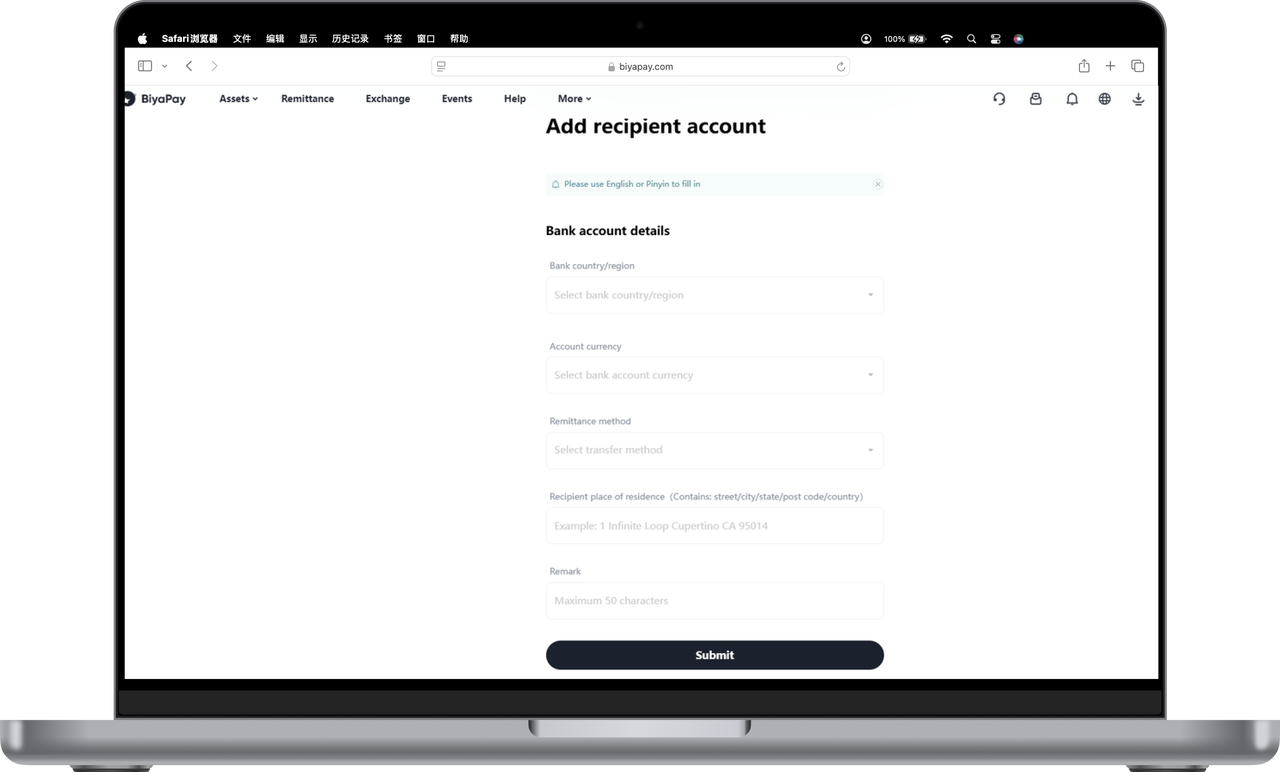
[Others] The recipient bank account needs to add other people’s bank account information, personal information and upload the recipient’s ID card or passport photo.
- Fill in the recipient’s bank account information and personal information;
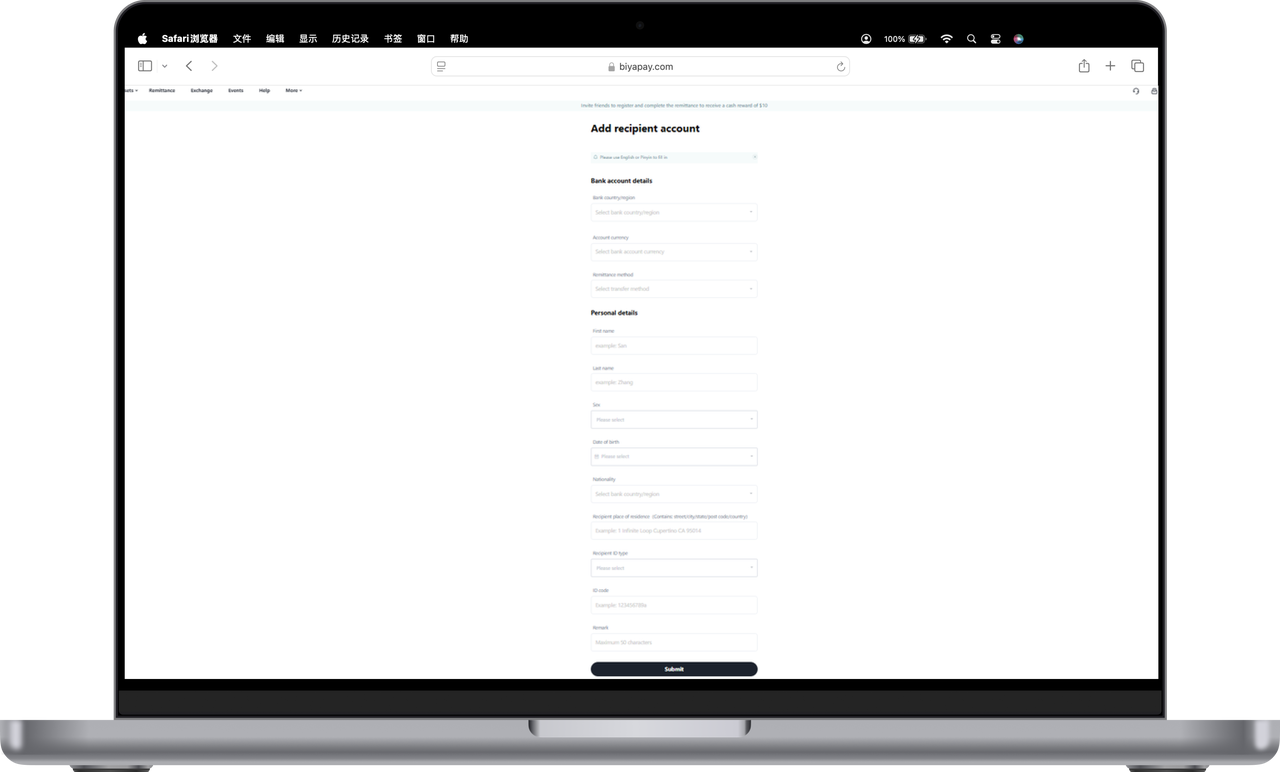
- Upload a photo of your ID card or passport;
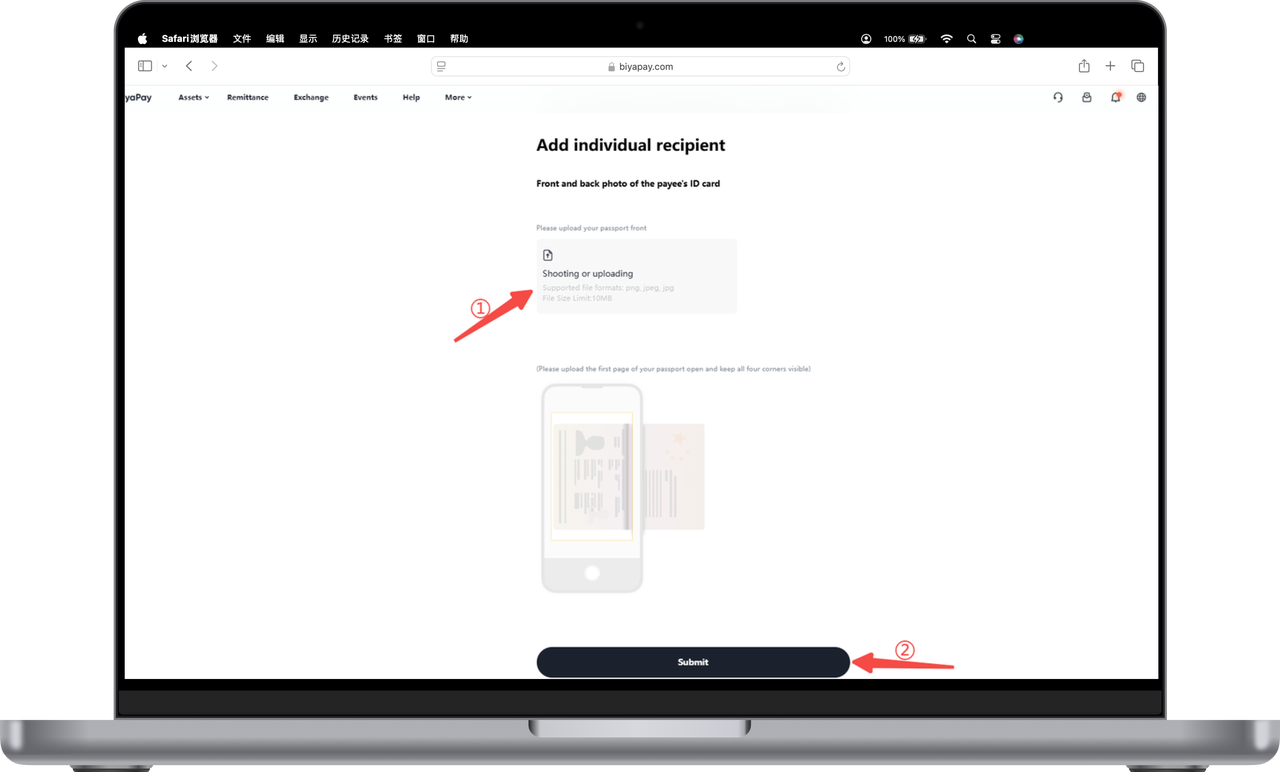
【Business】The receiving bank account needs to add bank account information and company information
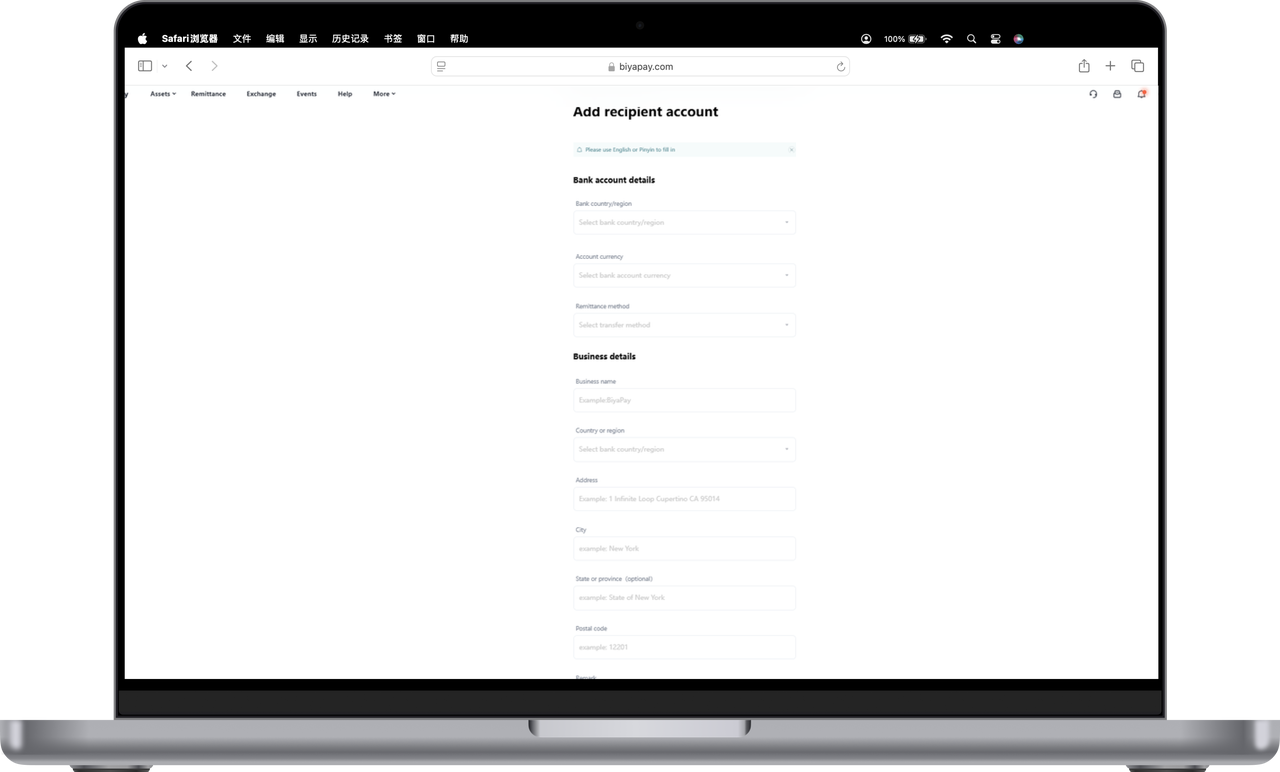
Payer’s bank account
The payment bank account refers to the bank account used by the user to transfer fiat currency from the bank account to BiyaPay. When the user performs a remittance operation, the bank account used is the payment bank account, which is used to pay fiat currency funds to BiyaPay.
[My Assets] Select [Transfer] to add [Payment Account] to bind the payment account.
- Click [My Assets] in the upper left corner of the official website, and on the [Overview] page, click [Transfer] - [Bank Account Recharge (Fiat Currency)];
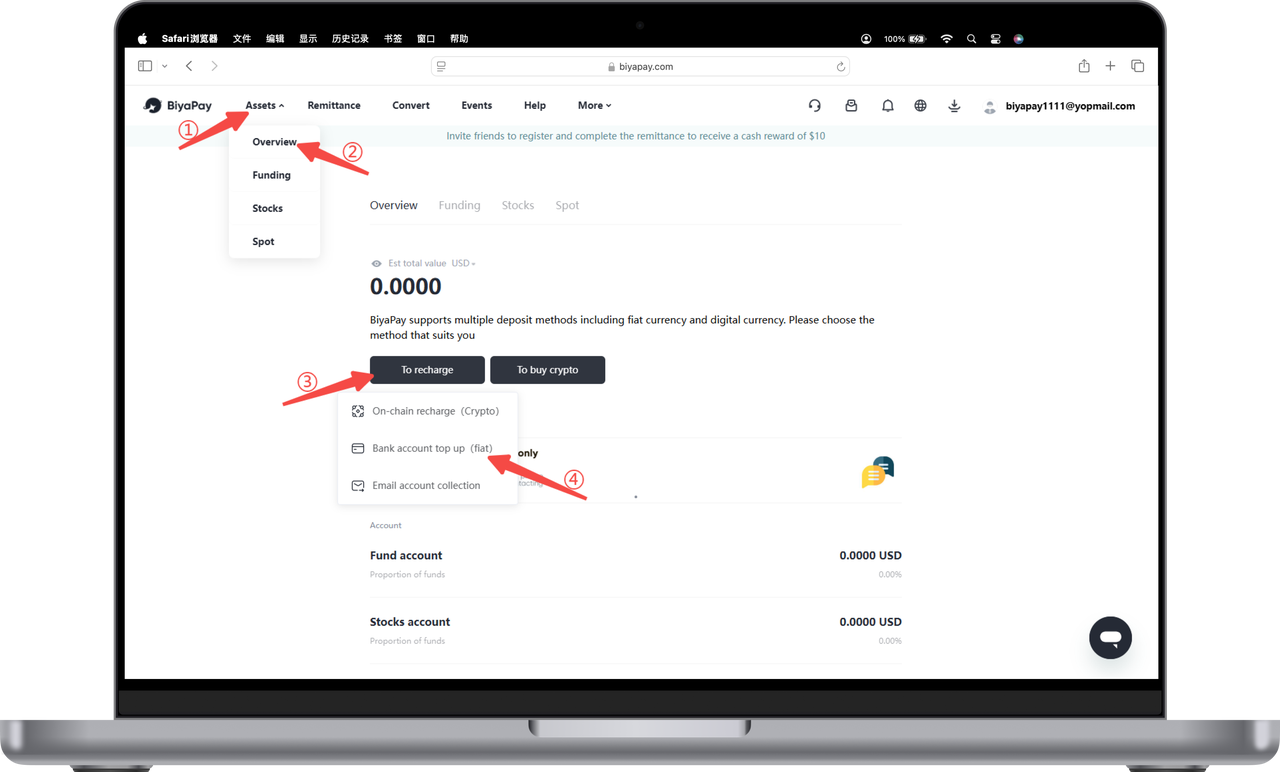
- Click [Add Account] and choose to add [Personal Account] or [Business Account];
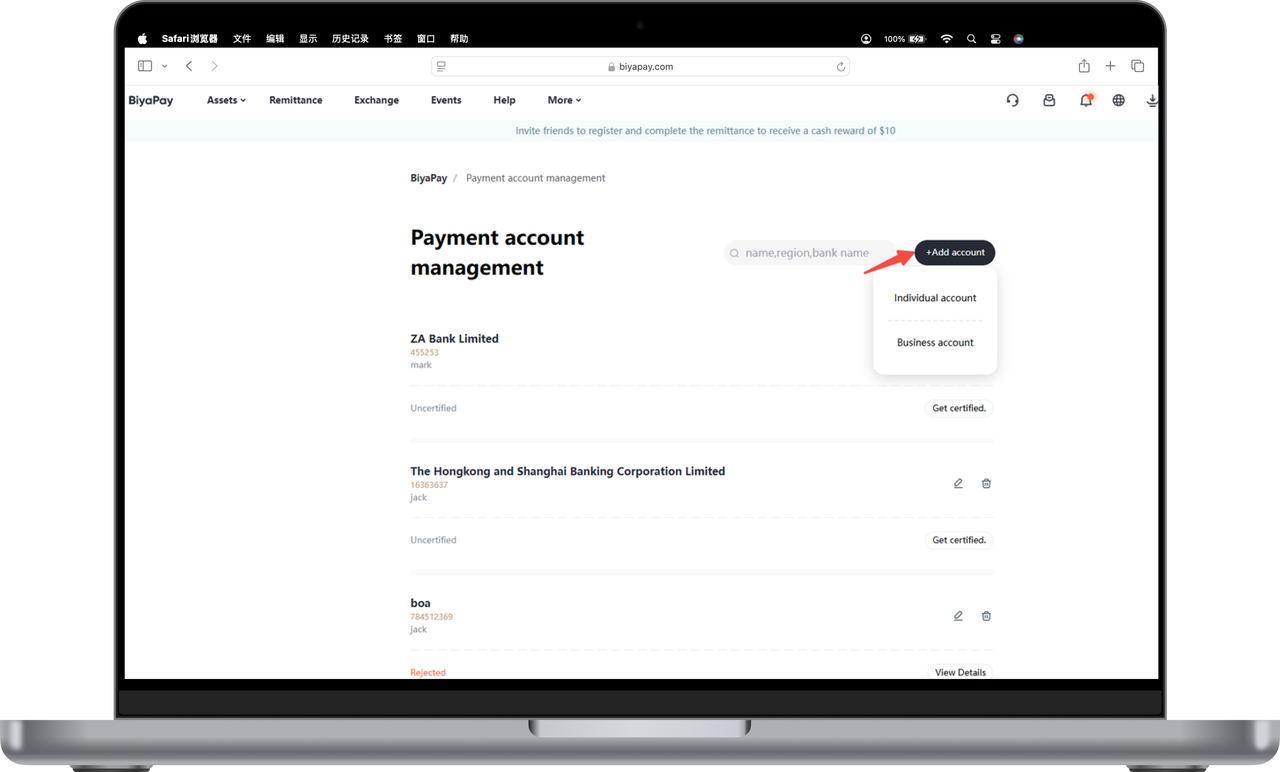
- Follow the prompts, fill in detailed account information, and click [Add Account] to add it successfully.